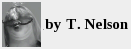
oct 25 2020. updated feb 24 2021
back
to top
|
randombio.com | computer notes Sunday, October 25 2020. Updated Saturday, February 13 2021. Installation of Debian 10.5.0Miscellaneous problems with solutions |
This week I finally got around to removing the last copy of Suse from my computers. All of them are now running Debian 10.5.0. I am now 100% Suse-free! It's a vast improvement, but on one computer there were a few quirks. Here are the problems I encountered, along with solutions.
Problem: Could not log in on Cinnamon. Symptoms: There was no problem logging in on Gnome (click on Not the User or whatever it says, a gear icon shows up, and you can select a different desktop). Also, there was no problem logging in remotely via Putty.
Solution: 1. Changed .bashrc to a single line saying
login_cmd exec /bin/bash -login % session.
2. Restored the original /etc/profile (which I had modified). 3. Reboot.
Comments: To exit the display manager in Gnome, you bring up the search box and type "logout". A Logout icon then appears so you can click on it. In Enlightenment, the middle mouse key logged you out. It's not known why changing the two files allowed me to log in. Linux seems to be becoming more like Windows, where you have to reboot when there's a problem.
Problem: Booting up appears to hang, screen blank with message about KVM not being supported in BIOS.
Solution: OS is doing a filesystem check. This takes about 30 min for a reasonable sized disk. It should print a message saying this.
This is not a trivial problem. I guarantee a computer consultant who sees a nonsensical message like this instead of a boot sequence will assume the OS is trashed and tell you it must be reinstalled. We had one upon seeing a boot menu told us the motherboard was no good. I took the computer back to the lab and found the only problem was that you had to hit Enter to continue. (The message telling him to do this was printed in big letters on the screen.)
Problem: Wireless network card is not recognized.
Solution: Installation tells you that you need a firmware file during installation. At this point, insert a USB stick containing the non-free driver, e.g. isci_firmware.bin. Installation doesn't acknowledge that it's installing anything, but it seems to be installed. After installation this can be verified by checking in /usr/lib/firmware.
Be sure to remove the USB stick as soon as possible; otherwise, the software will think it's one of your drives. It will offer to format it for you and your drive numbers will be forever screwed up. This isn't really a big problem, but it looks weird for the machine to have sda, sdc, and sdd but no sdb.
See linuxsetup153.html for solutions to getting a Linux box on a corporate network.
Problem: Windows access denied over Samba.
Solution: tail -f /var/log/samba/log.smbd and
tail -f /var/log/samba/log.nmbd to identify the problem. The Windows
PC was on a domain that required a different username than the Linux one. The easiest
solution was to change the Linux username and password and reassign all the files
recursively to the new name. It may be possible to get Windows to ask for the
username instead of just assuming that you use the same name and password
on every computer, but it's much easier just to appease Windows.
Problem: Hard drive names are reassigned randomly during installation.
Solution: Before installing, look at dmesg and write down the
name of each hard drive, its size, and mount point. Example:
scsi 3:0:0:0: Direct-Access ATA WDC WD30EZRX-00M 0A80 PQ: 0 ANSI: 5.
The scsi ID (3:0:0:0) and the assigned drive name (sda1) will change at random.
For example, one drive was originally scsi 8:0:0:0 and /dev/sdc but after booting
it became 2:0:0:0 and /dev/sda1. It's important to go by the Drive Name (WD30EZRX-00M)
during installation to avoid accidentally formatting an important disk.
This is done by typing fdisk -l before you start. Before
starting the installation, print this information out on a piece of paper
along with the output from df and lspci.
If you have more than one network interface, it's also important to write down their MAC addresses and other identifying information before installing Linux, because some setups give your network card a bizarre name. I've even seen the name change after you configure them. And some wireless drivers change the MAC address randomly, which creates even more problems. This can be changed in Network Manager.
Problem: Mysql Workbench will not compile.
sql/mysql-workbench-community-8.0.22-src/wb-build$ cmake .. CMake Error at /usr/share/cmake-3.13/Modules/FindPackage-\ HandleStandardArgs.cmake:137 (message): Could NOT find ANTLR4 (missing: ANTLR4_LIBRARY ANTLR4_INCLUDE_DIR)
Solution: Antlr4 looks to be tricky to install. This is not yet fixed.
Problem: DVD tray does not open during installation.
Solution: Click Continue until it errors out, then it is sometimes possible to open the tray. If not, click Back or Cancel. This can cause a bogus error about installing Grub, but it still installs correctly.
Problem: LPR-NG is not available. We're now forced to use CUPS.
Problem: 32-bit static binaries will not run.
Symptom: We used a program des to encrypt some important files.
After installing Debian, typing ls -l des gave the
message No such file or directory. The actual problem is
that even though it's a static binary, it still requires shared libraries
that are not present.
Solution: install the libc6-i386 package. Once this is done, the
program can now be found by typing ls, and ldd [filename]
now shows three libraries (linux-gate.so.1, libc.so.6, and
/lib/ld-linux.so.2).
It's a reminder never to become dependent on software in Linux continuing to work. In Linux if you don't have the source code, you don't have the program.
Problem: colord spewing error messages to syslog. Deactivating colord has no effect.
Solution: Colord is being reactivated by some other service. In my case, it
was CUPS. Deactivating CUPS stopped the error messages. It is more systemd
weirdness where "services" are allowed to start each other.
Libre Office Libre Office puts more text in the
/var/log/messages file than it puts on the screen. It was
able to open a Windows .doc file. It's improving but it didn't render the
file correctly and the kerning needs work.
Bash problems Closing an X terminal window while in bash by clicking
on the 'x' in the upper right corner closes all its child processes. Example: in
an xterm, type nedit & and start typing a document, or just
start xclock & . If the xterm is closed by the window manager,
the editing session disappears without warning or a chance to save
and all your edits are lost. Oddly it doesn't happen if you open a new
xterm—only with non-terminal graphical programs like text editors.
Solution: This is a problem with bash.
It can be avoided by typing (nedit &) (i.e. enclosing
it in parentheses), but it is easier to switch to csh or
tcsh, which doesn't have this behavior. zsh
also has the bug.
I hadn't used tcsh since I used it remotely on a DEC running
VMS in 1986 or 1987. You could get into unix with a tcsh shell just by typing
unix. I forgot how great it is.
Programs acting strangely I had mysterious problems with three programs:
ffmpeg suddenly
refused to accept parameters that always worked before.
Aptitude, a text-mode version, still worked.
nedit, suddenly
Ctrl-O stopped working. Instead of showing a directory list, it showed
an empty box, so the program could not open a new file. When nedit
was run remotely from another computer, it ran fine, indicating that nothing
was wrong with the binary. (Also, re-compiling it made no difference.)
Solution: This was caused by the automatic updates doing
unknown things to the system. Rebooting fixed the ffmpeg
and synaptic
problems, but nedit was a bit trickier. The problem turned
out to be some leftover settings in .Xdefaults. Specifically:
nedit*XmFileSelectionBox*listVisibleItemCount: 30
nedit*XmFileSelectionBox*height: 700
nedit*listVisibleItemCount: 30
nedit*listVisibleItemCount: 30
nedit*FileSelectionBox*height: 70
nedit*FileSelection,height: 70
The new updates changed the system in such a way that these settings suddenly started causing problems. Removing them and rebooting restored behavior to normal.
To prevent this sort of thing from happening again, I decided to turn off automatic updates:
systemctl stop unattended-upgrades.service
systemctl disable unattended-upgrades.service
systemctl stop apt-daily-upgrade.timer
systemctl disable apt-daily-upgrade.timer
Just to be sure, I also edited the file
/etc/apt/apt.conf.d/50unattended-upgrades
and commented out every line in the file. Note that if you do this, it's a good idea to do manual updates once in a while, because the updates sometimes fix security issues. Be sure to reboot afterward.
Update (Feb 15 2021): Systemd is still trying to download stuff. This damn thing is like kudzu. Tried this:
systemctl stop packagekit.service
systemctl disable packagekit.service
It helps a bit, but something is still turning packagekit back on at boot-up, so this command has to be issued every time. More investigation is needed.
Another useless mess to blame on systemd.
Update Jun 13, 2021 Unwanted updates are still destabilizing the system. Suddenly, all the PDF reading utilities stopped working and it was necessary to reboot. Rebooting took an hour, as it decided to do a file system check, leaving the screen black with multiple lines saying "KVM is not supported in BIOS" printed on the screen and no indication it was doing anything.
I can guarantee that an experienced user or consultant would assume the system was hosed at this point and try to re-install. That's the ultimate in a bad user interface.