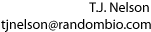Fujifilm LAS-1000 Plus Gel Documentation System
This article describes how to install the controller software for the Fujifilm LAS-1000 Plus Gel Documentation System, and how to disassemble the camera in order to repair the Peltier cooling system. Note: these instructions are not based on any information from Fuji. I am not an electronics repair person. Use this information at your own risk.
Software Installation Procedure for Fujifilm / Fuji LAS-1000 Plus Gel Documentation System
 he Fujifilm LAS-1000 consists of a cooled CCD camera that
acquires data through a Matrox Meteor II frame grabber. The camera itself,
which is enclosed in a cabinet with LED light sources, is controlled by a
SCSI interface. Although the machine works well, the software is
inexpertly written and requires a specific procedure and controller
cards in order to work. The acquisition software only runs on Windows
NT or MacOS. Newer versions use Windows 2000 (see below) and use USB
instead of SCSI. If you buy the system without a computer, you will
find new ways of cursing Bill Gates while you and the sales rep
figure out how to install the software.
The procedure for installing the NT-based software
is described below. The procedure for cursing out Bill Gates is
described elsewhere.
he Fujifilm LAS-1000 consists of a cooled CCD camera that
acquires data through a Matrox Meteor II frame grabber. The camera itself,
which is enclosed in a cabinet with LED light sources, is controlled by a
SCSI interface. Although the machine works well, the software is
inexpertly written and requires a specific procedure and controller
cards in order to work. The acquisition software only runs on Windows
NT or MacOS. Newer versions use Windows 2000 (see below) and use USB
instead of SCSI. If you buy the system without a computer, you will
find new ways of cursing Bill Gates while you and the sales rep
figure out how to install the software.
The procedure for installing the NT-based software
is described below. The procedure for cursing out Bill Gates is
described elsewhere.
- Partition hard disk with Partition Magic or other partitioning utility. Create one partition with 2GB for NT and use the other partition for data. Windows NT can only use 2GB partitions. If you skip this step, you will have a very small disk. Did I mention that the drive letter (C:, D:, etc) system in FAT32 and NTFS is an abomination of Satan?
- Install Adaptec AHA-2940 Ultra Wide SCSI card. Connect via a SCSI cable to the LAS-1000 controller. Attach a terminator to the other Centronics port on the LAS-1000. Although this is an old, obsolete card, the company swears that this is the only card that will work.
- Turn on LAS-1000 and wait 1 minute before powering up the computer. If you don't wait long enough, the computer will not communicate properly with it.
- Make sure LAS-1000 is recognized by the computer BIOS. This must be done before installing the operating system. It should say ``Fuji LAS-1000'' at boot-up.
- Hit Ctrl-A during boot-up and select ``SCSI Disk Utilities''. It should scan the SCSI bus and show the SCSI ID of the controller and the LAS-1000. If it hangs at this step, the configuration is wrong and it won't work.
- Install Windows NT 4.0. Select ``Minimal Installation''. It will automatically install a driver for the AHA-2940. THIS IS THE WRONG DRIVER AND WILL NOT WORK.
- Install Service Pack 6. It will complain that only SP5 is supported. This is okay.
- Install EZ-SCSI Version 4.0 from the Adaptec CD. It must be version 4.0. Later versions, including 4.0.2, will not work. The more recent drivers on Adaptec's Website also will not work. The Fuji software was apparently written to require some low-level feature in the 4.0 driver.
- Verify that the SCSI card and LAS-1000 are recognized in the Windows Control Panel. If not, change the BIOS settings to Multi-LUN and 5 MB/s.
- Install Matrox Meteor II drivers (Matrox Imaging Library or MIL) from the LAS-1000 CD.
- Install Fuji Image Reader software from LAS-1000 CD.
- Verify that the Image Reader Software can communicate with the Fuji LAS-1000.
- Install drivers for video card and network card if necessary. Systemax computers have ATI Rage Pro 3D Turbo and Realtek 8139c. (Note: we do not necessarily recommend Systemax. Several of our Systemax Windows computers have had motherboard problems. On the other hand, the Systemax servers on which we installed Linux have never had a single problem.)
- Re-calibrate each tray using the Flat Frame Maker.
Calibration
The camera must be calibrated to obtain a "flat field" before use. This is a correction table that is applied to each pixel to ensure that the signal from each CCD element is the same.
- Make sure the orange calibration plate is clean and place it face down on the tray. Put tray in top level and set to Fluorescence.
- Calibrate each level for fluorescence from top to bottom.
- Select "EPI" and calibrate each level from top to bottom.
- Put the Frosted Glass plate in the top level. Make sure it is completely clean. Change to "DIA" and calibrate each level from top to bottom.
Flat frame calibration must be done in the following sequence: (1st) Fluorescence; (2nd) Epi; then (3rd) Dia and must be done from top (level 1) to bottom (level 7). As each position is done, the 'X's wil change to 'O' in the display. If you do it in the wrong order, it will give an error message and you will have to start over.
This procedure works reliably on LAS-1000+ systems made in 2000. Newer systems may use a different procedure.
Problems
Although the camera is easy to use and generally gives good quality results, we experienced a few problems with the LAS-1000 Plus.
- Windows 2000 The Windows NT version crashes frequently, taking the operating system with it (the so-called "blue screen of death"). A Windows 2000 version of the controller software is available. The Matrox Meteor II frame grabber requires a special version of the Matrox Imaging Library (MIL) in order to work with W2K (version 6.1 doesn't work, for example). We have experienced fewer bluescreens with the W2K version than the NT version. However, Fuji charges $2,500 to install the software, so you should make backup images of your hard disks to avoid unnecessary downtime and expense.
- Software quirks
Another problem is that the files created by the LasPro software only
contain 12 bits of pixel resolution (even though the files are nominally
16 bit/pixel files), while the LasLite software creates 16-bit files,
of which 14 are significant. We verified that this is still true in the
latest version of their software (as of Feb. 2004) by examining histograms
of the image files. Since the CCD/ADC combination has a resolution of 14
bits, this means you will lose two bits of pixel depth when you use the
"Pro" version. Several of our users have been bitten by this problem.
One way around it is to make sure the Flat Frame Correction checkbox
is set. This causes it to produce a 16-bit image.
- Illumination upgrades
The illumination inside the cabinet consists of red, green, and blue
LEDs above the sample tray near the camera. When the sample is
illuminated from above, these LEDs cause reflections that ruin
the image if you photograph anything larger than about 4x4 inches, or
if you use the lower tray positions. We built and installed a
special lighting system using electroluminescent strips (available
from All Electronics Corp.) to provide an even lighting for our
Western blots.
- Cooling problems After a few years of use, we began to have problems with the cooling of the CCD. When the unit was turned on, the temperature would decrease to -25 as normal; but within a few minutes, it would begin to rise again, and eventually the Peltier cooler was unable to maintain it any lower than -12 degrees.
Repairing the Las-1000 Plus Cooling System
The LAS-1000 Plus is designed in such a way that it is very difficult for either the customer or the service technicians to repair. Moreover, the service technicians are not instructed how to repair anything related to the electronics or the camera head. This means that if something goes wrong with the shutter, the Peltier cooling, or the electronics, you will probably be charged $16,000 to replace the entire camera head -- even if it's only a bad 17 cent resistor.
On our machine, the Peltier cooler on the CCD failed after three years such that the CCD temperature would only go down to -12 degrees. Luckily, the cooling system design is somewhat inefficient and we were able to repair this problem ourselves by adding an additional cooling fan and redirecting the airflow path in the camera head. This saved us about $15,978 in repair costs.
To do this, remove the existing fan and move it to the left-hand side of the compartment. Reattach the fan so it blows air down into the compartment. Then attach a second, larger fan above the heat sink at a 20 degree angle, so that the airflow is highest on the side at which the five copper cold fingers are located. Make sure the airflow is away from the chamber. This may sound counter-intuitive, but the turbulent air from the fan creates enough heat to make the part one or two degrees warmer if the air goes through the fan before contacting the part. Measure this yourself if you're skeptical.
These extra fans worked for a few months, but then the cooler deteriorated even more. We decided to add a secondary Peltier cooler. To do this, it was necessary to remove the the side panel and cut a large square hole in the side panel near the heat sink so the new Peltier cooler could be mounted on the outside of the camera head compartment.
Unfortunately, all the screws attaching the side panel are hidden under the camera head. It's necessary to remove the camera head before the metal panels protecting the CCD and the electronics can be removed. In order to remove the camera head, it is necessary to completely remove the outer cabinet and unscrew the four thumbscrews on the bottom of the focusing assembly. The camera head can then be removed by gently unscrewing it in a counterclockwise direction. Once it is removed, keep the lens covered at all times to avoid dust or scratches.
The shutter and focus are controlled by small LED sensors that detect the presence of small tabs attached to the drive belt. It's important to make sure these tabs don't get bent or misaligned before reassembling the camera head. If they don't line up with the sensors, the camera will make a terrible grinding sound when you turn it on.
Before installing the new cooler, you must remove the old heat sink. If the secondary Peltier device were simply attached to the heat sink, the coldness would be transferred to the surrounding air and the Peltier would just cool the air instead of the CCD. We replaced the heat sink by a flat aluminum block the same size with five holes drilled through it. If you don't have your own CNC, there are places like www.emachineshop.com on the Web that can do it for you.
The heat sink is attached to the side panel with four hex screws. Once the heat sink is unscrewed from the side panel, the heat sink can be removed by pulling it vertically off the five copper cold fingers that transfer heat from the CCD. We fabricated an aluminum block with the same shape as the heat sink, applied silicone heat-conducting compound to the cold fingers, and installed the aluminum block in place of the heat sink. We then tapped some holes in the side and mounted the new Peltier cooler/fan assembly (a Melcor MPA075-12 plate-to-air heat pump) into the side of the camera head case with four 6-32 screws.
Important: Take care that the cooler is installed in such a way that any condensation does not drip onto the circuit board inside the camera head.
Finally, we connected the Peltier and the fan to a 0-15 volt power supply and slowly increased the voltage until the temperature stabilized at the desired value.
Back